544 lines
18 KiB
Markdown
544 lines
18 KiB
Markdown
|
|
本篇将带你深入理解 Flutter 开发过程中关于字体和文本渲染的“冷”知识,帮助你理解和增加关于 Flutter 中字体绘制的“无用”知识点。
|
|||
|
|
|
|||
|
|
> 毕竟此类相关的内容太少了
|
|||
|
|
|
|||
|
|
首先从一个简单的文本显示开始,如下代码所示,运行后可以看到界面内出现了一个 **H** 字母,它的 `fontSize` 是 **100**,`Text` 被放在一个高度为 **200** 的 `Container` 中,然后如果这时候有人问你:**`Text` 显示 **H** 字母需要占据多大的高度,你知道吗?**
|
|||
|
|
|
|||
|
|
|
|||
|
|
```
|
|||
|
|
|
|||
|
|
@override
|
|||
|
|
Widget build(BuildContext context) {
|
|||
|
|
return Scaffold(
|
|||
|
|
backgroundColor: Colors.black,
|
|||
|
|
body: Container(
|
|||
|
|
color: Colors.lime,
|
|||
|
|
alignment: Alignment.center,
|
|||
|
|
child: Container(
|
|||
|
|
alignment: Alignment.center,
|
|||
|
|
child: Container(
|
|||
|
|
height: 200,
|
|||
|
|
alignment: Alignment.center,
|
|||
|
|
child: new Row(
|
|||
|
|
children: <Widget>[
|
|||
|
|
Container(
|
|||
|
|
child: new Text(
|
|||
|
|
"H",
|
|||
|
|
style: TextStyle(
|
|||
|
|
fontSize: 100,
|
|||
|
|
),
|
|||
|
|
),
|
|||
|
|
),
|
|||
|
|
Container(
|
|||
|
|
height: 100,
|
|||
|
|
width: 100,
|
|||
|
|
color: Colors.red,
|
|||
|
|
)
|
|||
|
|
],
|
|||
|
|
),
|
|||
|
|
)
|
|||
|
|
|
|||
|
|
),
|
|||
|
|
),
|
|||
|
|
);
|
|||
|
|
}
|
|||
|
|
```
|
|||
|
|
|
|||
|
|
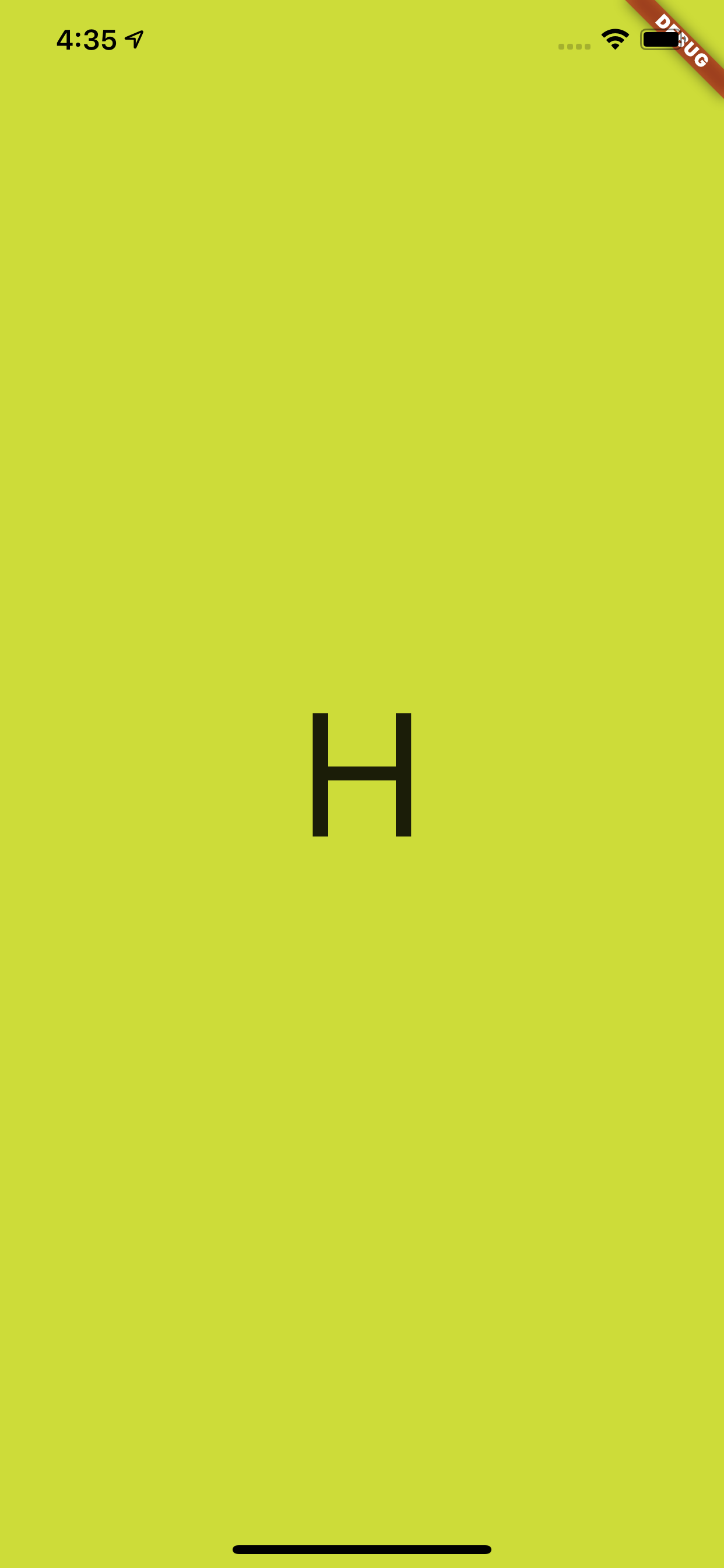
|
|||
|
|
|
|||
|
|
### 一、TextStyle
|
|||
|
|
|
|||
|
|
如下代码所示,为了解答这个问题,首先我们给 `Text` 所在的 `Container` 增加了一个蓝色背景,并增加一个 `100 * 100` 大小的红色小方块做对比。
|
|||
|
|
|
|||
|
|
```
|
|||
|
|
@override
|
|||
|
|
Widget build(BuildContext context) {
|
|||
|
|
return Scaffold(
|
|||
|
|
backgroundColor: Colors.black,
|
|||
|
|
body: Container(
|
|||
|
|
color: Colors.lime,
|
|||
|
|
alignment: Alignment.center,
|
|||
|
|
child: Container(
|
|||
|
|
alignment: Alignment.center,
|
|||
|
|
child: Container(
|
|||
|
|
height: 200,
|
|||
|
|
alignment: Alignment.center,
|
|||
|
|
child: new Row(
|
|||
|
|
mainAxisAlignment: MainAxisAlignment.center,
|
|||
|
|
children: <Widget>[
|
|||
|
|
Container(
|
|||
|
|
color: Colors.blue,
|
|||
|
|
child: new Text(
|
|||
|
|
"H",
|
|||
|
|
style: TextStyle(
|
|||
|
|
fontSize: 100,
|
|||
|
|
),
|
|||
|
|
),
|
|||
|
|
|
|||
|
|
),
|
|||
|
|
Container(
|
|||
|
|
height: 100,
|
|||
|
|
width: 100,
|
|||
|
|
color: Colors.red,
|
|||
|
|
)
|
|||
|
|
],
|
|||
|
|
),
|
|||
|
|
)
|
|||
|
|
|
|||
|
|
),
|
|||
|
|
),
|
|||
|
|
);
|
|||
|
|
}
|
|||
|
|
```
|
|||
|
|
|
|||
|
|
结果如下图所示,可以看到 **H** 字母的上下有着一定的 `padding` 区域,蓝色`Container` 的大小明显超过了 **100** ,但是黑色的 **H** 字母本身并没有超过红色小方块,那蓝色区域的高度是不是 `Text` 的高度,它的大小又是如何组成的呢?
|
|||
|
|
|
|||
|
|
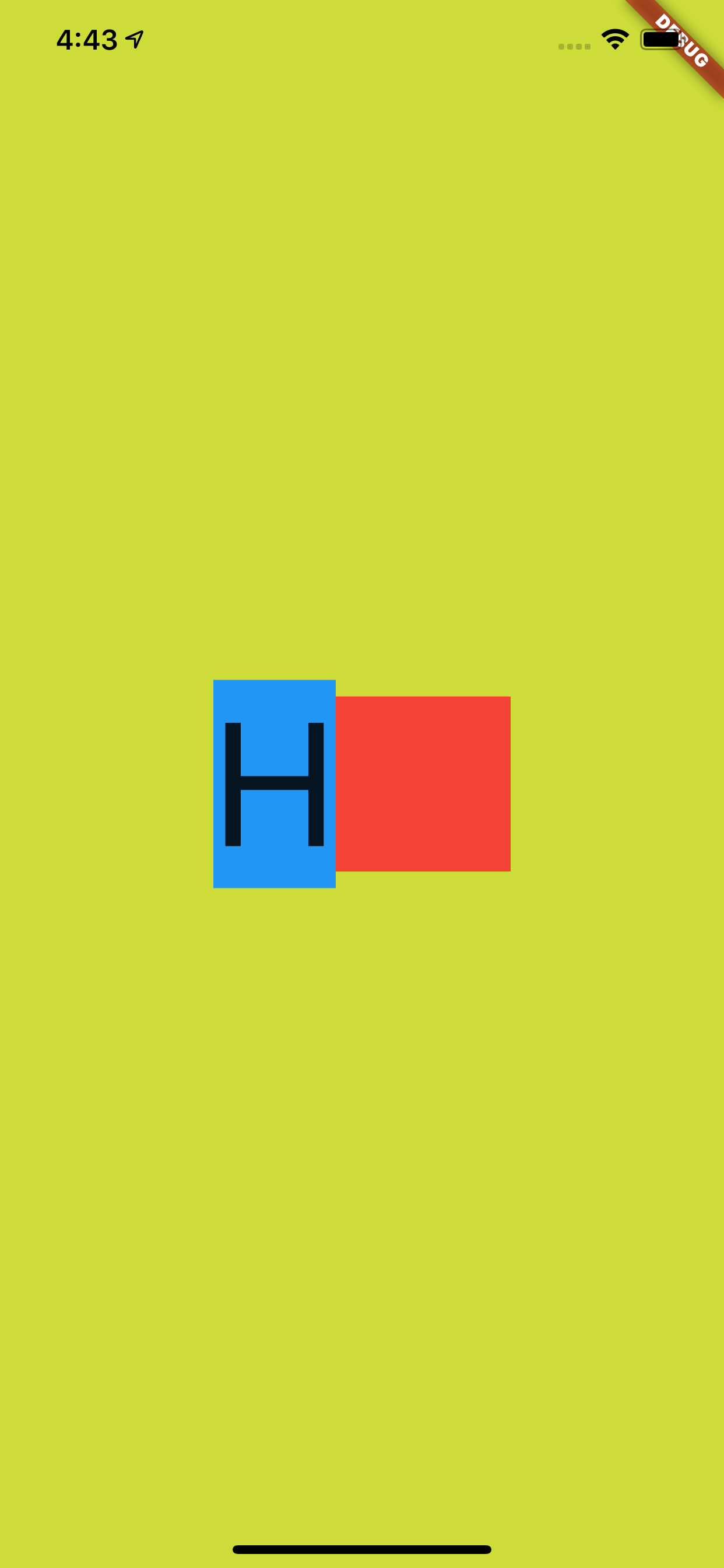
|
|||
|
|
|
|||
|
|
**事实上,前面的蓝色区域是字体的行高,也就是 line height** ,关于这个行高,首先需要解释的就是 `TextStyle` 中的 `height` 参数。
|
|||
|
|
|
|||
|
|
默认情况下 `height` 参数是 `null`,当我们把它设置为 **`1`** 之后,如下图所示,可以看到蓝色区域的高度和红色小方块对齐,变成了 **100** 的高度,也就是行高变成了 **100** ,而 **H** 字母完整的显示在蓝色区域内。
|
|||
|
|
|
|||
|
|
|
|||
|
|
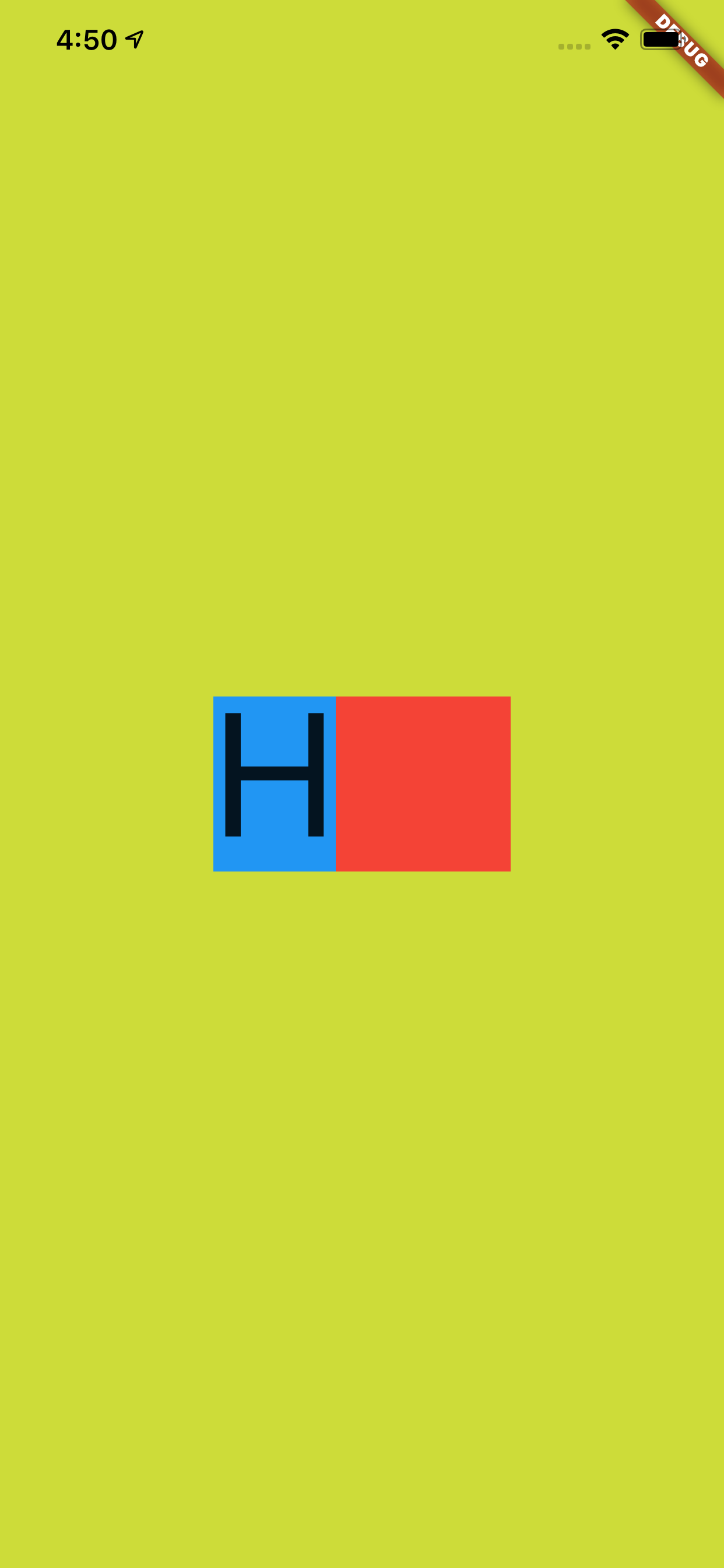
|
|||
|
|
|
|||
|
|
|
|||
|
|
那 `height` 是什么呢?根据文档可知,首先 `TextStyle` 中的 `height` 参数值在设置后,其效果值是 `fontSize` 的倍数:
|
|||
|
|
|
|||
|
|
- 当 `height` 为空时,行高默认是使用字体的**量度**(这个**量度**后面会有解释);
|
|||
|
|
- 当 `height` 不是空时,行高为 `height` * `fontSize` 的大小;
|
|||
|
|
|
|||
|
|
如下图所示,蓝色区域和红色区域的对比就是 `height` 为 `null` 和 `1` 的对比高度。
|
|||
|
|
|
|||
|
|
|
|||
|
|
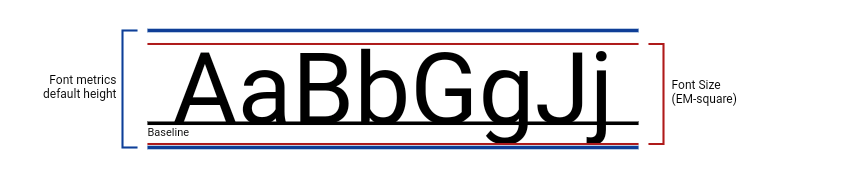
|
|||
|
|
|
|||
|
|
|
|||
|
|
另外上图的 `BaseLine` 也解释了:为什么 `fontSize` 为 100 的 **H** 字母,不是充满高度为 100 的蓝色区域。
|
|||
|
|
|
|||
|
|
根据上图的示意效果,在 `height` 为 1 的红色区域内,**H** 字母也应该是显示在基线之上,而基线的底部区域是为了如 g 和 j 等字母预留,所以如下图所示,在 `Text` 内加入 g 字母并打开 Flutter 调试的文本基线显示,由 Flutter 渲染的绿色基线也可以看到符合我们预期的效果。
|
|||
|
|
|
|||
|
|
> 忘记截图由 g 的了,脑补吧。
|
|||
|
|
|
|||
|
|
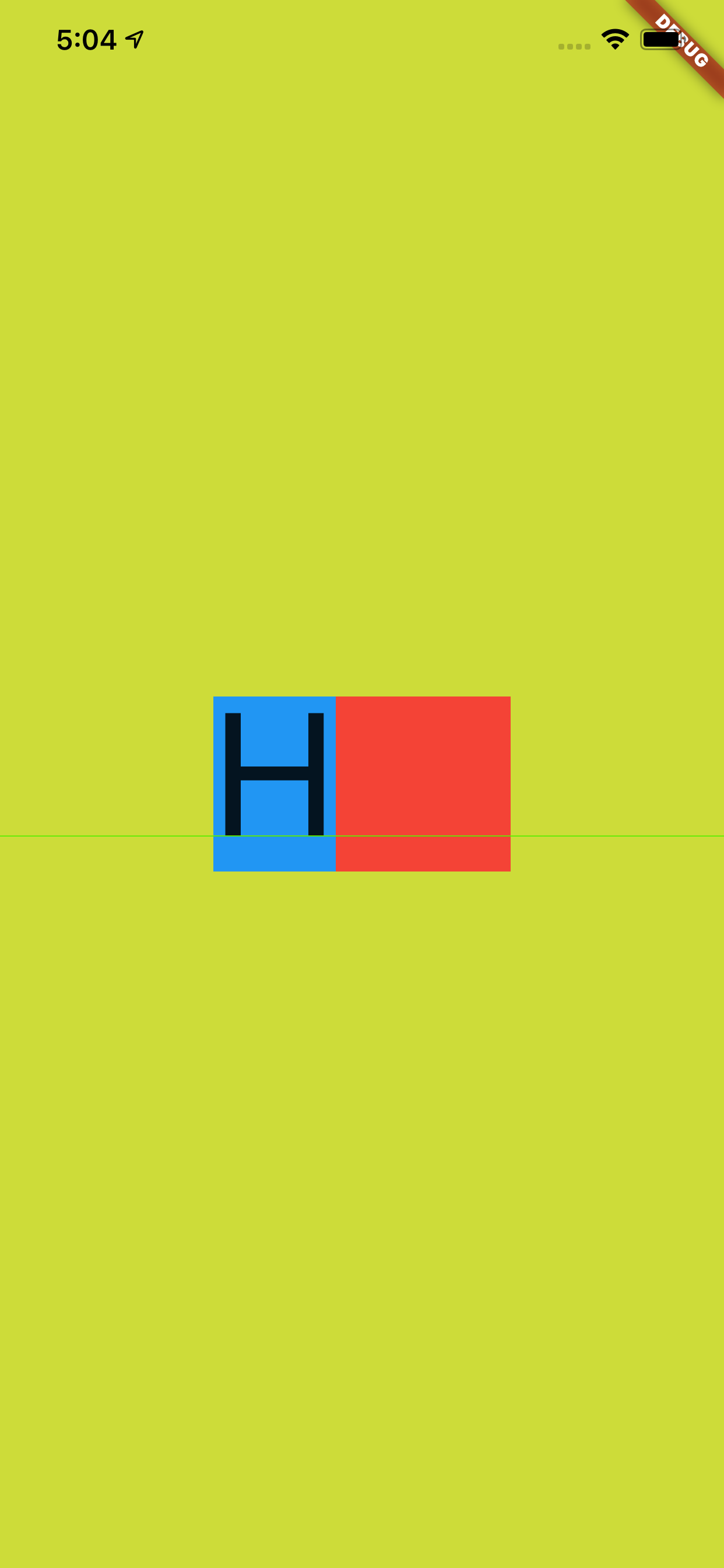
|
|||
|
|
|
|||
|
|
接着如下代码所示,当我们把 `height` 设置为 **`2`** ,并且把上层的高度为 **200** 的 `Container` 添加一个紫色背景,结果如下图所示,可以看到蓝色块刚好充满紫色方块,因为 `fontSize` 为 **100** 的文本在 **x2** 之后恰好高度就是 **200**。
|
|||
|
|
|
|||
|
|
|
|||
|
|
```
|
|||
|
|
@override
|
|||
|
|
Widget build(BuildContext context) {
|
|||
|
|
return Scaffold(
|
|||
|
|
backgroundColor: Colors.black,
|
|||
|
|
body: Container(
|
|||
|
|
color: Colors.lime,
|
|||
|
|
alignment: Alignment.center,
|
|||
|
|
child: Container(
|
|||
|
|
alignment: Alignment.center,
|
|||
|
|
child: Container(
|
|||
|
|
height: 200,
|
|||
|
|
color: Colors.purple,
|
|||
|
|
alignment: Alignment.center,
|
|||
|
|
child: new Row(
|
|||
|
|
mainAxisAlignment: MainAxisAlignment.center,
|
|||
|
|
children: <Widget>[
|
|||
|
|
Container(
|
|||
|
|
color: Colors.blue,
|
|||
|
|
child: new Text(
|
|||
|
|
"Hg",
|
|||
|
|
style: TextStyle(
|
|||
|
|
fontSize: 100,
|
|||
|
|
height: 2,
|
|||
|
|
),
|
|||
|
|
),
|
|||
|
|
|
|||
|
|
),
|
|||
|
|
Container(
|
|||
|
|
height: 100,
|
|||
|
|
width: 100,
|
|||
|
|
color: Colors.red,
|
|||
|
|
)
|
|||
|
|
],
|
|||
|
|
),
|
|||
|
|
)
|
|||
|
|
|
|||
|
|
),
|
|||
|
|
),
|
|||
|
|
);
|
|||
|
|
}
|
|||
|
|
```
|
|||
|
|
|
|||
|
|
|
|||
|
|
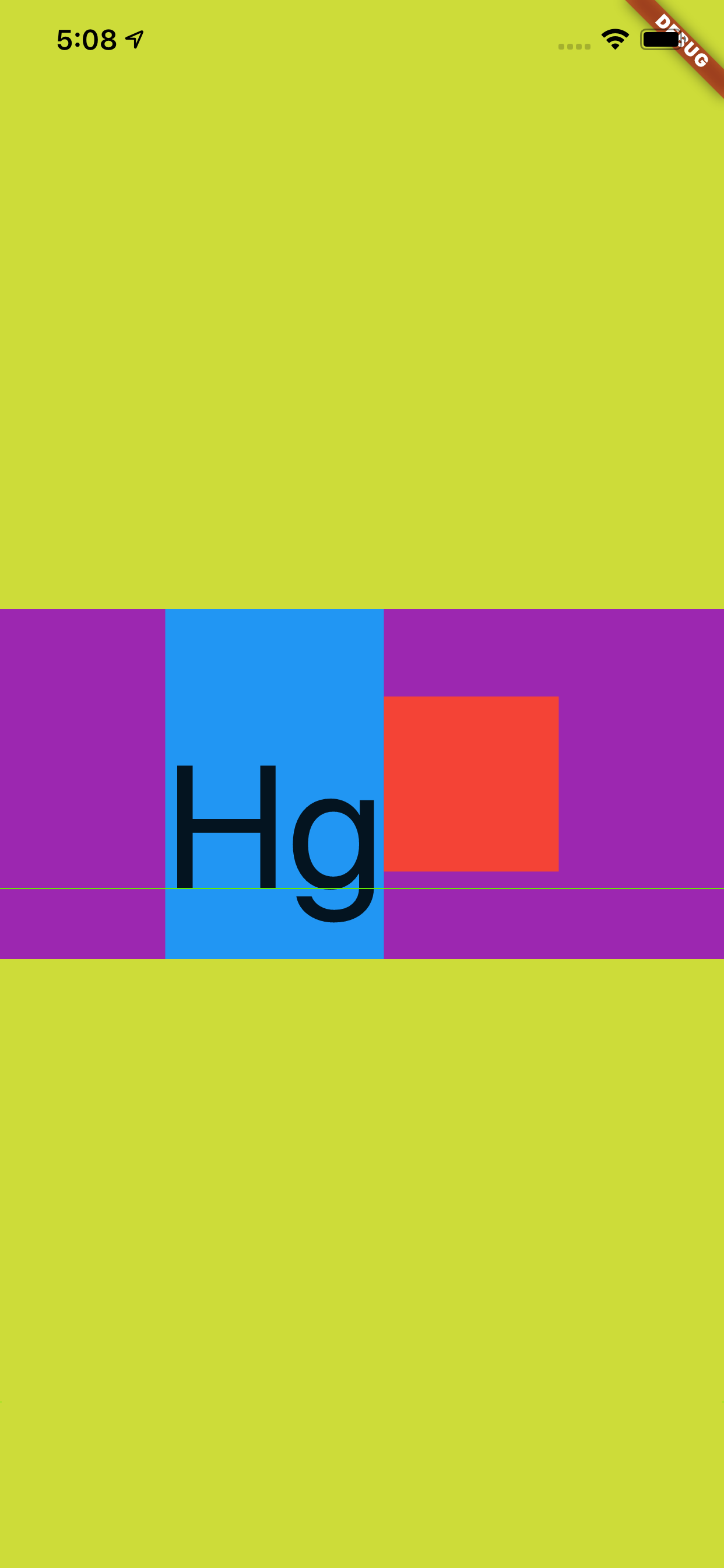
|
|||
|
|
|
|||
|
|
> 不过这里的 `Hg` 是往下偏移的,为什么这样偏移在后面会介绍,还会有新的对比。
|
|||
|
|
|
|||
|
|
最后如下图所示,是官方提供的在不同 `TextStyle` 的 `height` 参数下, `Text` 所占高度的对比情况。
|
|||
|
|
|
|||
|
|
|
|||
|
|
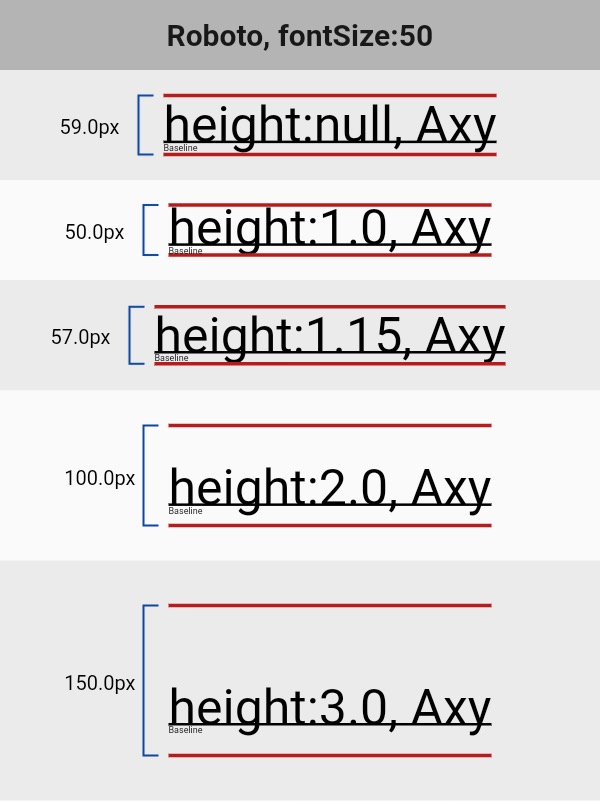
|
|||
|
|
|
|||
|
|
### 二、StrutStyle
|
|||
|
|
|
|||
|
|
那再回顾下前面所说的默认字体的**量度**,这个默认字体的**量度**又是如何组成的呢?这就不得不说到 `StrutStyle` 。
|
|||
|
|
|
|||
|
|
如下代码所示,在之前的代码中添加 `StrutStyle` :
|
|||
|
|
|
|||
|
|
- 设置了 `forceStrutHeight` 为 true ,这是因为只有 `forceStrutHeight` 才能强制重置 `Text` 的 `height` 属性;
|
|||
|
|
- 设置了`StrutStyle` 的 `height` 设置为 **`1`** ,这样 `TextStyle` 中的 `height` 等于 **`2`** 就没有了效果。
|
|||
|
|
|
|||
|
|
```
|
|||
|
|
@override
|
|||
|
|
Widget build(BuildContext context) {
|
|||
|
|
return Scaffold(
|
|||
|
|
backgroundColor: Colors.black,
|
|||
|
|
body: Container(
|
|||
|
|
color: Colors.lime,
|
|||
|
|
alignment: Alignment.center,
|
|||
|
|
child: Container(
|
|||
|
|
alignment: Alignment.center,
|
|||
|
|
child: Container(
|
|||
|
|
height: 200,
|
|||
|
|
color: Colors.purple,
|
|||
|
|
alignment: Alignment.center,
|
|||
|
|
child: new Row(
|
|||
|
|
mainAxisAlignment: MainAxisAlignment.center,
|
|||
|
|
children: <Widget>[
|
|||
|
|
Container(
|
|||
|
|
color: Colors.blue,
|
|||
|
|
child: new Text(
|
|||
|
|
"Hg",
|
|||
|
|
style: TextStyle(
|
|||
|
|
fontSize: 100,
|
|||
|
|
height: 2,
|
|||
|
|
),
|
|||
|
|
strutStyle: StrutStyle(
|
|||
|
|
forceStrutHeight: true,
|
|||
|
|
fontSize: 100,
|
|||
|
|
height: 1
|
|||
|
|
),
|
|||
|
|
|
|||
|
|
),
|
|||
|
|
|
|||
|
|
),
|
|||
|
|
Container(
|
|||
|
|
height: 100,
|
|||
|
|
width: 100,
|
|||
|
|
color: Colors.red,
|
|||
|
|
)
|
|||
|
|
],
|
|||
|
|
),
|
|||
|
|
)
|
|||
|
|
|
|||
|
|
),
|
|||
|
|
),
|
|||
|
|
);
|
|||
|
|
}
|
|||
|
|
```
|
|||
|
|
|
|||
|
|
|
|||
|
|
效果如下图所示,虽然 `TextStyle` 的 `height` 是 **`2`** ,但是显示出现是以 `StrutStyle` 中 `height` 为 **`1`** 的效果为准。
|
|||
|
|
|
|||
|
|
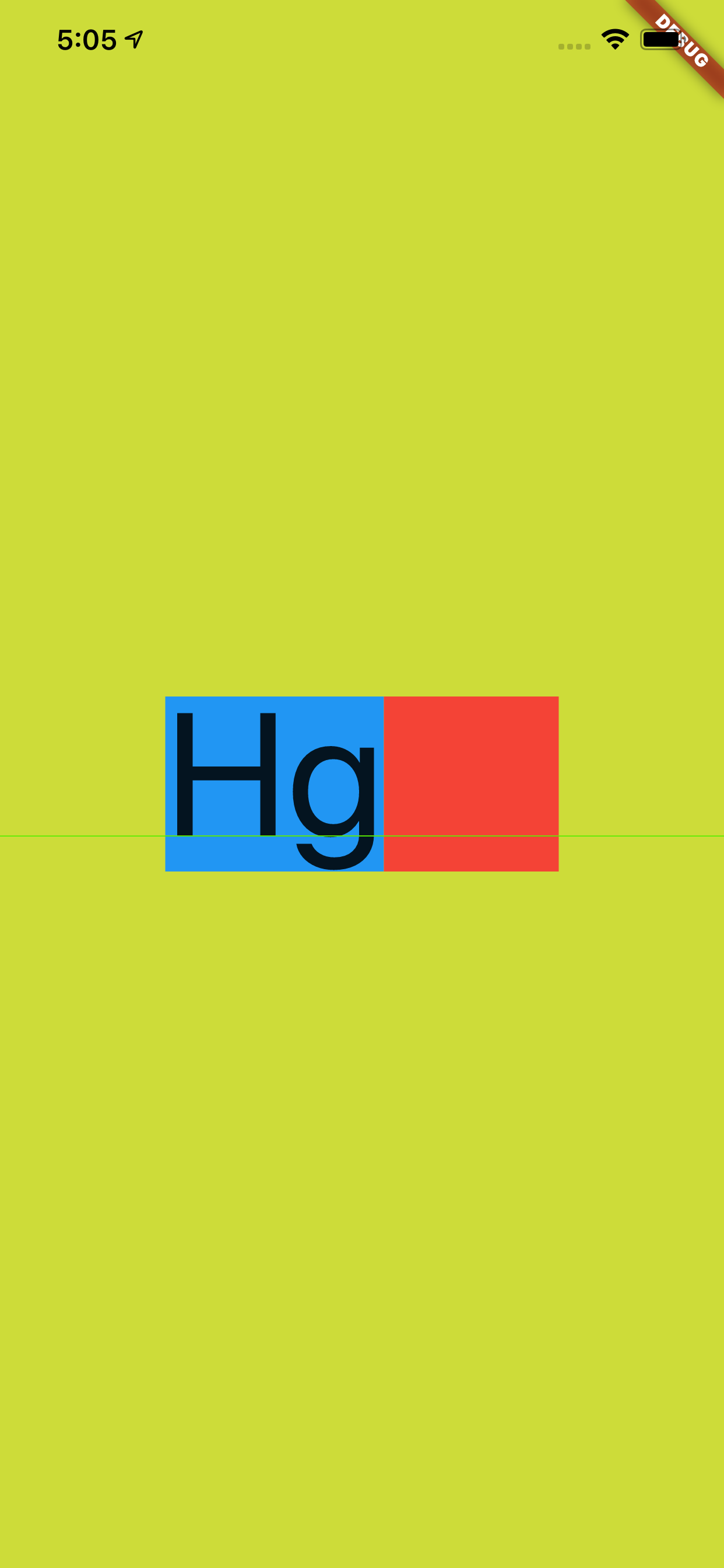
|
|||
|
|
|
|||
|
|
|
|||
|
|
然后查看文档对于 `StrutStyle` 中 `height` 的描述,可以看到:`height` 的效果依然是 `fontSize` 的倍数,但是不同的是这里的对 `fontSize` 进行了补充说明 : `ascent + descent = fontSize`,其中:
|
|||
|
|
|
|||
|
|
- `ascent` 代表的是基线上方部分;
|
|||
|
|
- `descent` 代表的是基线的半部分
|
|||
|
|
|
|||
|
|
- 其组合效果如下图所示:
|
|||
|
|
|
|||
|
|
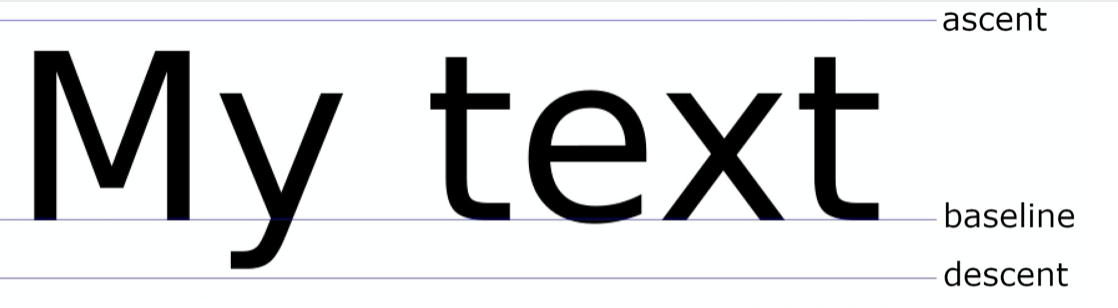
|
|||
|
|
|
|||
|
|
> Flutter 中 `ascent` 和 `descent` 是不能用代码单独设置。
|
|||
|
|
|
|||
|
|
除此之外,**`StrutStyle` 的 `fontSize` 和 `TextStyle` 的 `fontSize` 作用并不一样**:当我们把 `StrutStyle` 的 `fontSize` 设置为 **50** ,而 `TextStyle` 的 `fontSize` 依然是 **100** 时,如下图所示,可以看到黑色的字体大小没有发生变化,而蓝色部分的大小变为了 **50** 的大小。
|
|||
|
|
|
|||
|
|
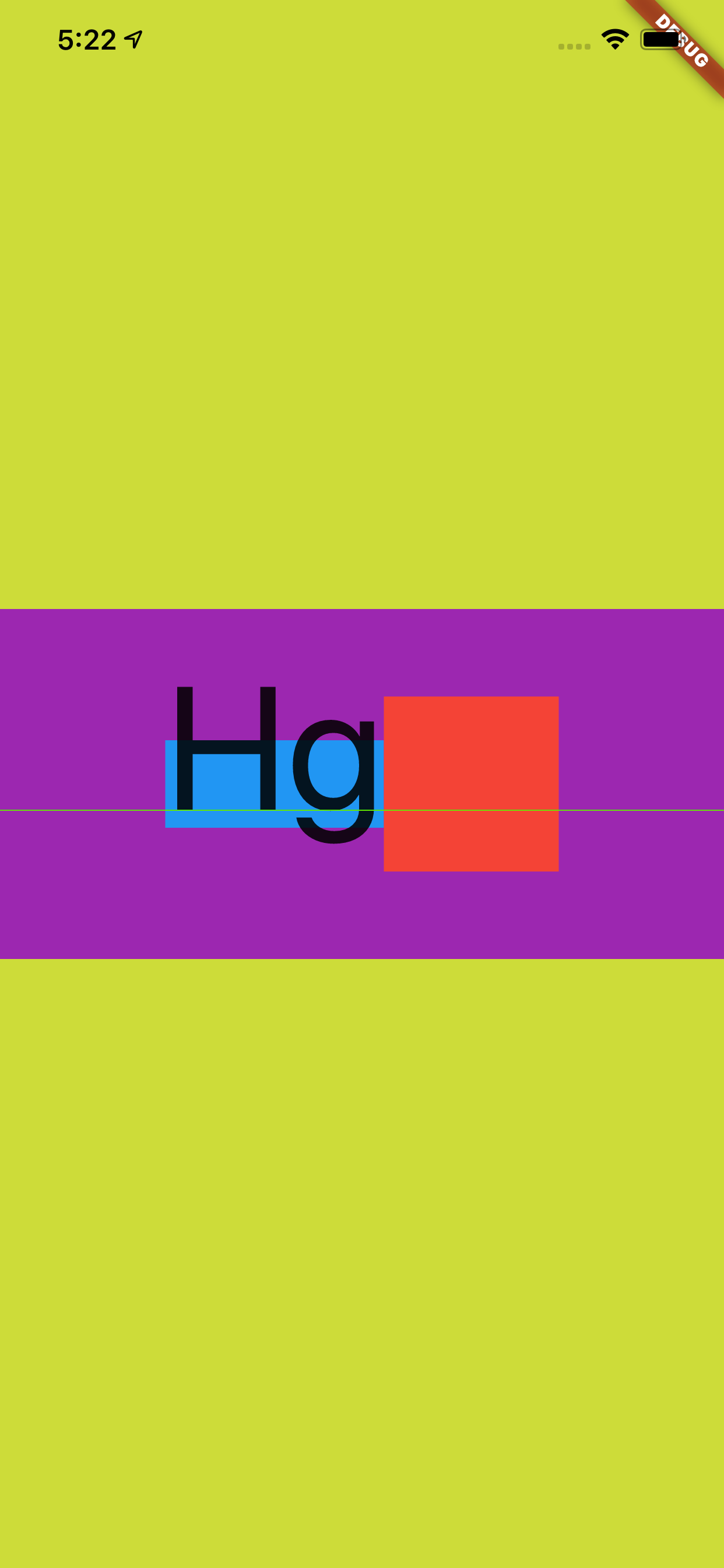
|
|||
|
|
|
|||
|
|
有人就要说那 `StrutStyle` 这样的 `fontSize` 有什么用?
|
|||
|
|
|
|||
|
|
这时候,如果在上面条件不变的情况下,把 `Text` 中的文本变成 `"Hg\nHg"` 这样的两行文本,可以看到换行后的文本重叠在了一起,**所以 `StrutStyle`的 `fontSize` 也是会影响行高**。
|
|||
|
|
|
|||
|
|
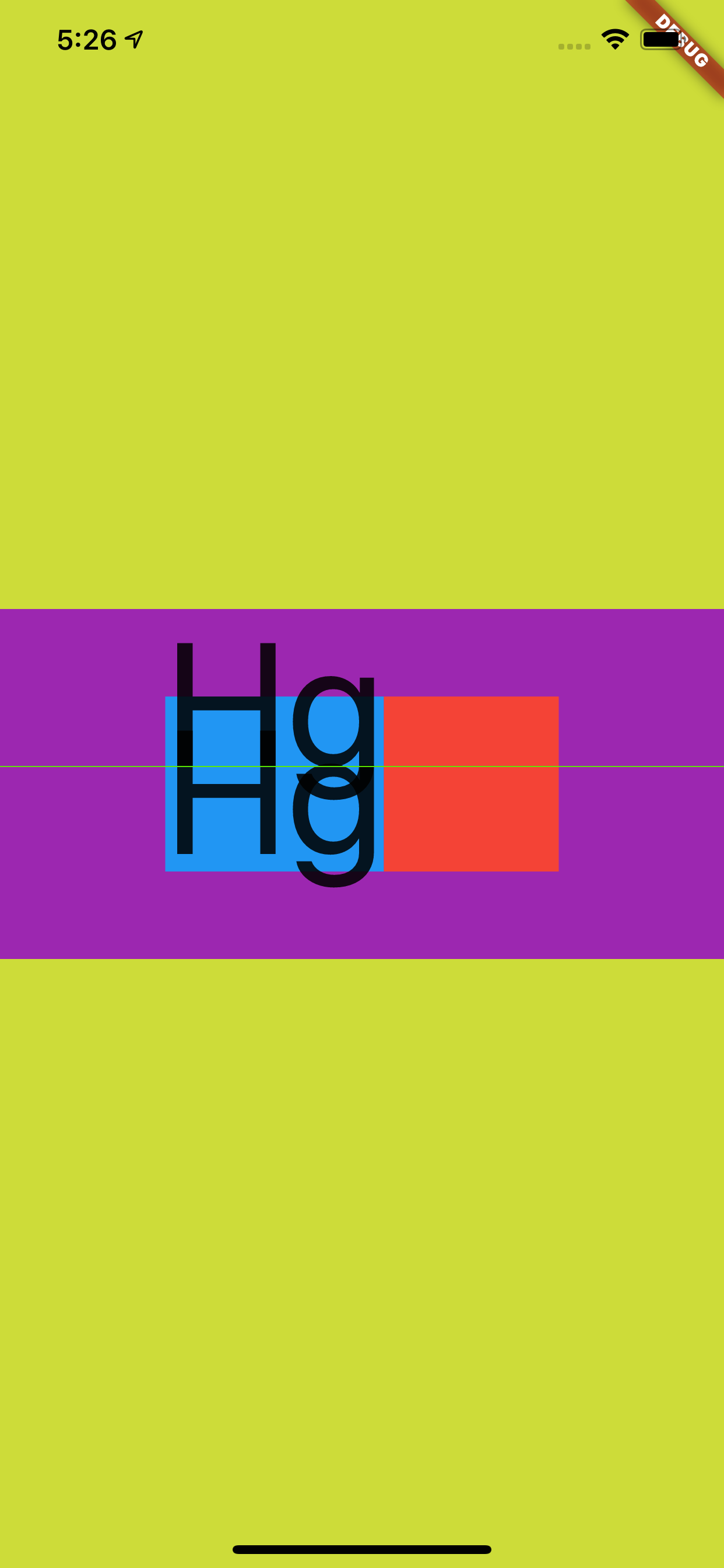
|
|||
|
|
|
|||
|
|
另外,在 `StrutStyle` 中还有另外一个参数也会影响行高,那就是 `leading` 。
|
|||
|
|
|
|||
|
|
如下图所示,加上了 `leading` 后才是 Flutter 中对字体行高完全的控制组合,`leading` 默认为 `null` ,同时它的效果也是 `fontSize` 的倍数,并且分布是上下均分。
|
|||
|
|
|
|||
|
|
|
|||
|
|
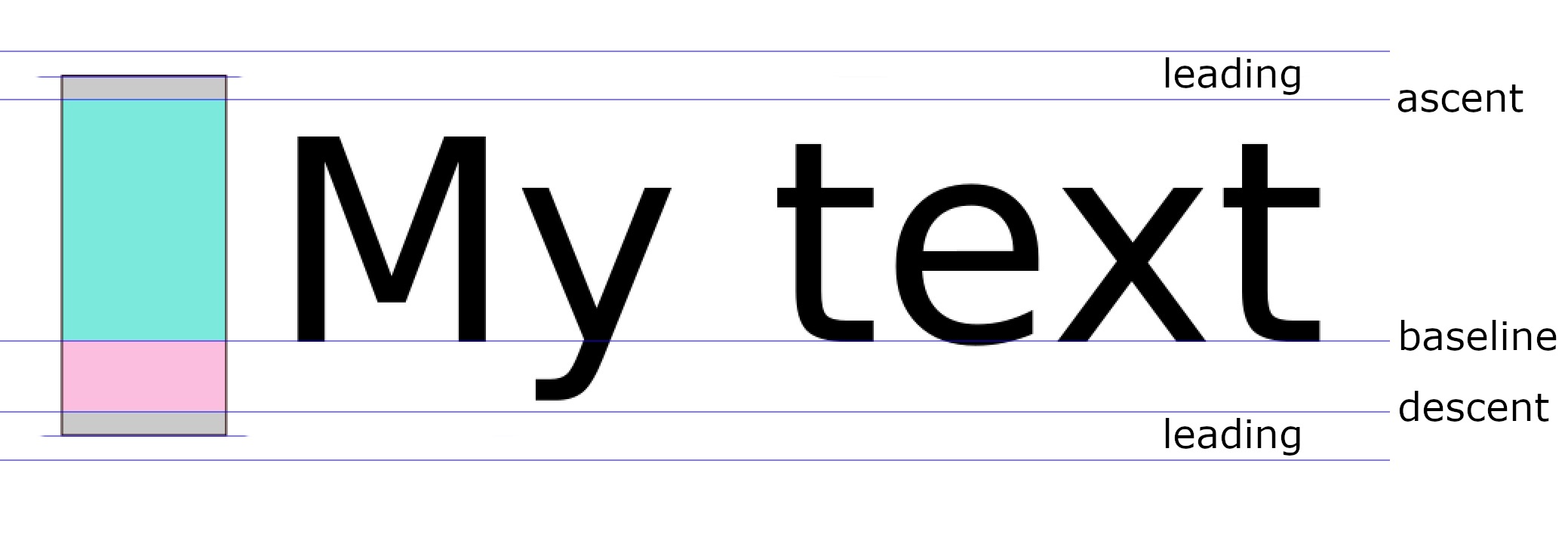
|
|||
|
|
|
|||
|
|
|
|||
|
|
所以如下代码所示,当 `StrutStyle` 的 `fontSize` 为 **100** ,`height` 为 1,`leading` 为 1 时,可以看到 `leading` 的大小让蓝色区域变为了 **200**,从而 和紫色区域高度又重叠了,不同的对比之前的 `Hg` 在这次充满显示是居中。
|
|||
|
|
|
|||
|
|
```
|
|||
|
|
|
|||
|
|
@override
|
|||
|
|
Widget build(BuildContext context) {
|
|||
|
|
return Scaffold(
|
|||
|
|
backgroundColor: Colors.black,
|
|||
|
|
body: Container(
|
|||
|
|
color: Colors.lime,
|
|||
|
|
alignment: Alignment.center,
|
|||
|
|
child: Container(
|
|||
|
|
alignment: Alignment.center,
|
|||
|
|
child: Container(
|
|||
|
|
height: 200,
|
|||
|
|
color: Colors.purple,
|
|||
|
|
alignment: Alignment.center,
|
|||
|
|
child: new Row(
|
|||
|
|
mainAxisAlignment: MainAxisAlignment.center,
|
|||
|
|
children: <Widget>[
|
|||
|
|
Container(
|
|||
|
|
color: Colors.blue,
|
|||
|
|
child: new Text(
|
|||
|
|
"Hg",
|
|||
|
|
style: TextStyle(
|
|||
|
|
fontSize: 100,
|
|||
|
|
height: 2,
|
|||
|
|
),
|
|||
|
|
strutStyle: StrutStyle(
|
|||
|
|
forceStrutHeight: true,
|
|||
|
|
fontSize: 100,
|
|||
|
|
height: 1,
|
|||
|
|
leading: 1
|
|||
|
|
),
|
|||
|
|
|
|||
|
|
),
|
|||
|
|
|
|||
|
|
),
|
|||
|
|
Container(
|
|||
|
|
height: 100,
|
|||
|
|
width: 100,
|
|||
|
|
color: Colors.red,
|
|||
|
|
)
|
|||
|
|
],
|
|||
|
|
),
|
|||
|
|
)
|
|||
|
|
|
|||
|
|
),
|
|||
|
|
),
|
|||
|
|
);
|
|||
|
|
}
|
|||
|
|
```
|
|||
|
|
|
|||
|
|
> 因为 `leading` 是上下均分的,而 `height` 是根据 `ascent` 和 `descent` 的部分放大,明显 `ascent` 比 `descent` 大得多,所以前面的 `TextStyle` 的 `height` 为 2 时,充满后整体往下偏移。
|
|||
|
|
|
|||
|
|
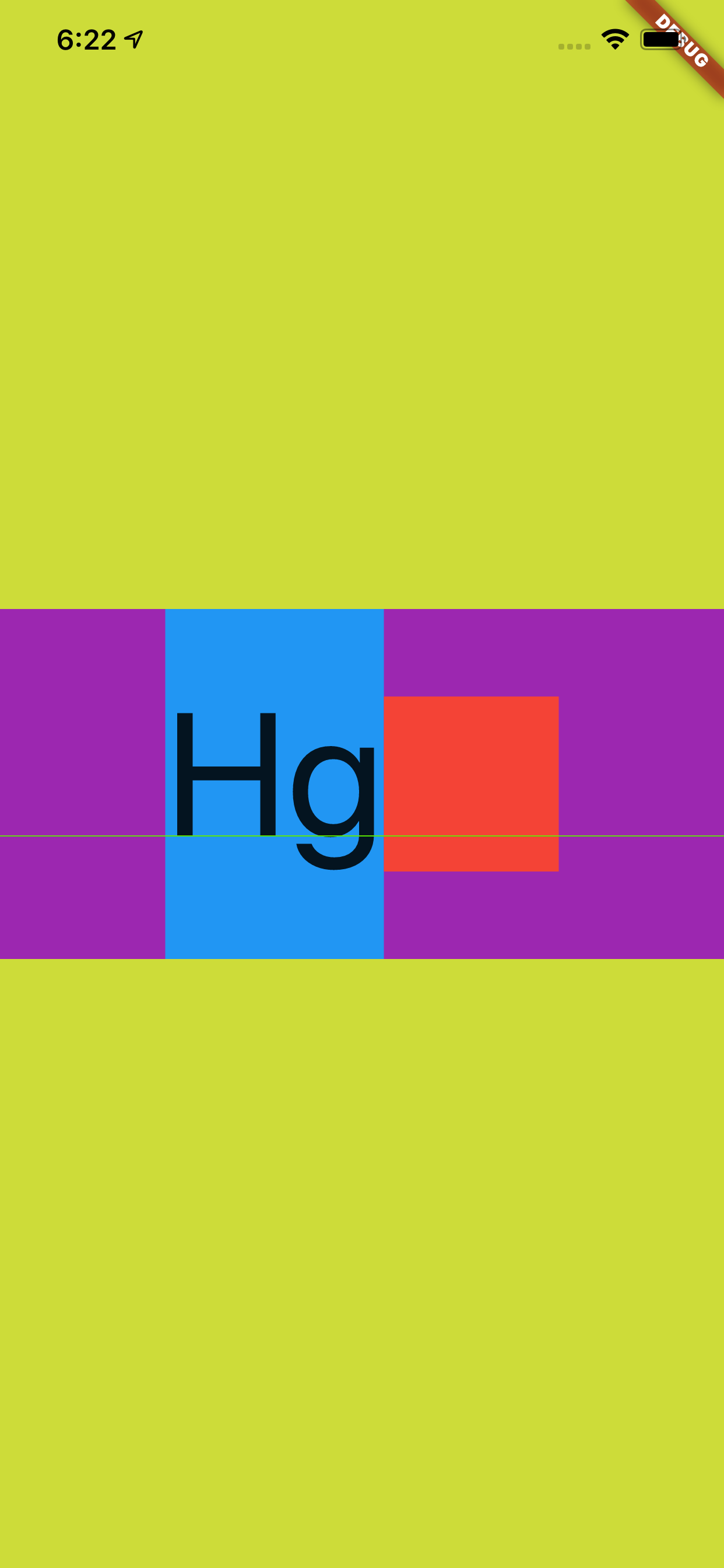
|
|||
|
|
|
|||
|
|
|
|||
|
|
### 三、backgroundColor
|
|||
|
|
|
|||
|
|
那么到这里应该对于 Flutter 中关于文本大小、度量和行高等有了基本的认知,接着再介绍一个属性:`TextStyle` 的 `backgroundColor` 。
|
|||
|
|
|
|||
|
|
> 介绍这个属性是为了和前面的内容产生一个对比,并且解除一些误解。
|
|||
|
|
|
|||
|
|
如下代码所示,可以看到 `StrutStyle` 的 `fontSize` 为 **100** ,`height` 为 **`1`**,按照前面的介绍,蓝色的区域大小应该是和红色小方块一样大。
|
|||
|
|
|
|||
|
|
然后我们设置了 `TextStyle` 的 `backgroundColor` 为具有透明度的绿色,结果如下图所示,可以看到 `backgroundColor` 的区域超过了 `StrutStyle`,显示为**默认情况下字体的度量**。
|
|||
|
|
|
|||
|
|
```
|
|||
|
|
|
|||
|
|
@override
|
|||
|
|
Widget build(BuildContext context) {
|
|||
|
|
return Scaffold(
|
|||
|
|
backgroundColor: Colors.black,
|
|||
|
|
body: Container(
|
|||
|
|
color: Colors.lime,
|
|||
|
|
alignment: Alignment.center,
|
|||
|
|
child: Container(
|
|||
|
|
alignment: Alignment.center,
|
|||
|
|
child: Container(
|
|||
|
|
height: 200,
|
|||
|
|
color: Colors.purple,
|
|||
|
|
alignment: Alignment.center,
|
|||
|
|
child: new Row(
|
|||
|
|
mainAxisAlignment: MainAxisAlignment.center,
|
|||
|
|
children: <Widget>[
|
|||
|
|
Container(
|
|||
|
|
color: Colors.blue,
|
|||
|
|
child: new Text(
|
|||
|
|
"Hg",
|
|||
|
|
style: TextStyle(
|
|||
|
|
fontSize: 100,
|
|||
|
|
backgroundColor: Colors.green.withAlpha(180)
|
|||
|
|
),
|
|||
|
|
strutStyle: StrutStyle(
|
|||
|
|
forceStrutHeight: true,
|
|||
|
|
fontSize: 100,
|
|||
|
|
height: 1,
|
|||
|
|
),
|
|||
|
|
|
|||
|
|
),
|
|||
|
|
|
|||
|
|
),
|
|||
|
|
Container(
|
|||
|
|
height: 100,
|
|||
|
|
width: 100,
|
|||
|
|
color: Colors.red,
|
|||
|
|
)
|
|||
|
|
],
|
|||
|
|
),
|
|||
|
|
)
|
|||
|
|
|
|||
|
|
),
|
|||
|
|
),
|
|||
|
|
);
|
|||
|
|
}
|
|||
|
|
```
|
|||
|
|
|
|||
|
|
|
|||
|
|
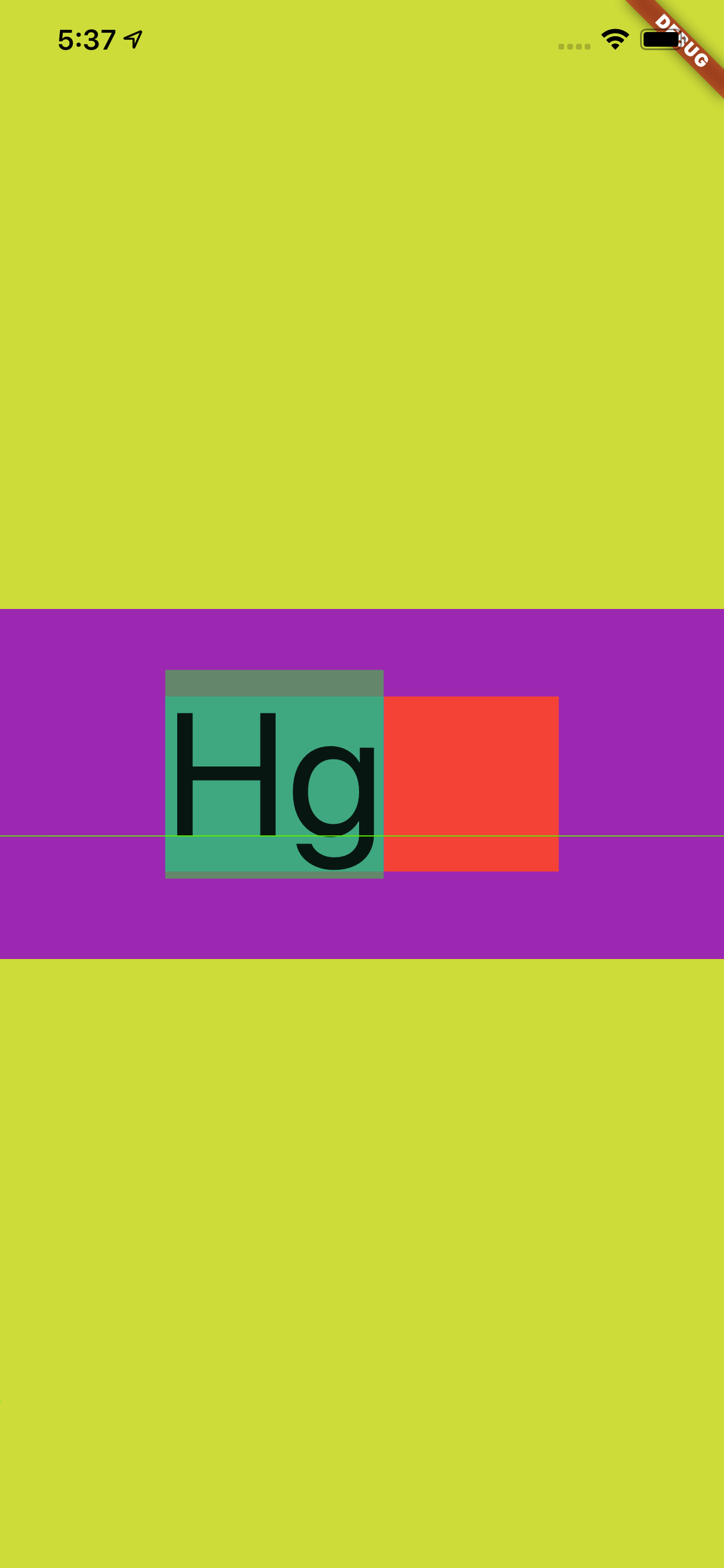
|
|||
|
|
|
|||
|
|
这是不是很有意思,事实上也可以反应出,字体的度量其实一直都是默认的 `ascent + descent = fontSize`,我们可以改变 `TextStyle` 的 `height` 或者 `StrutStyle` 来改变行高效果,但是本质上的 `fontSize` 其实并没有变。
|
|||
|
|
|
|||
|
|
如果把输入内容换成 `"H\ng"` ,如下图所示可以看到更有意思的效果。
|
|||
|
|
|
|||
|
|
|
|||
|
|
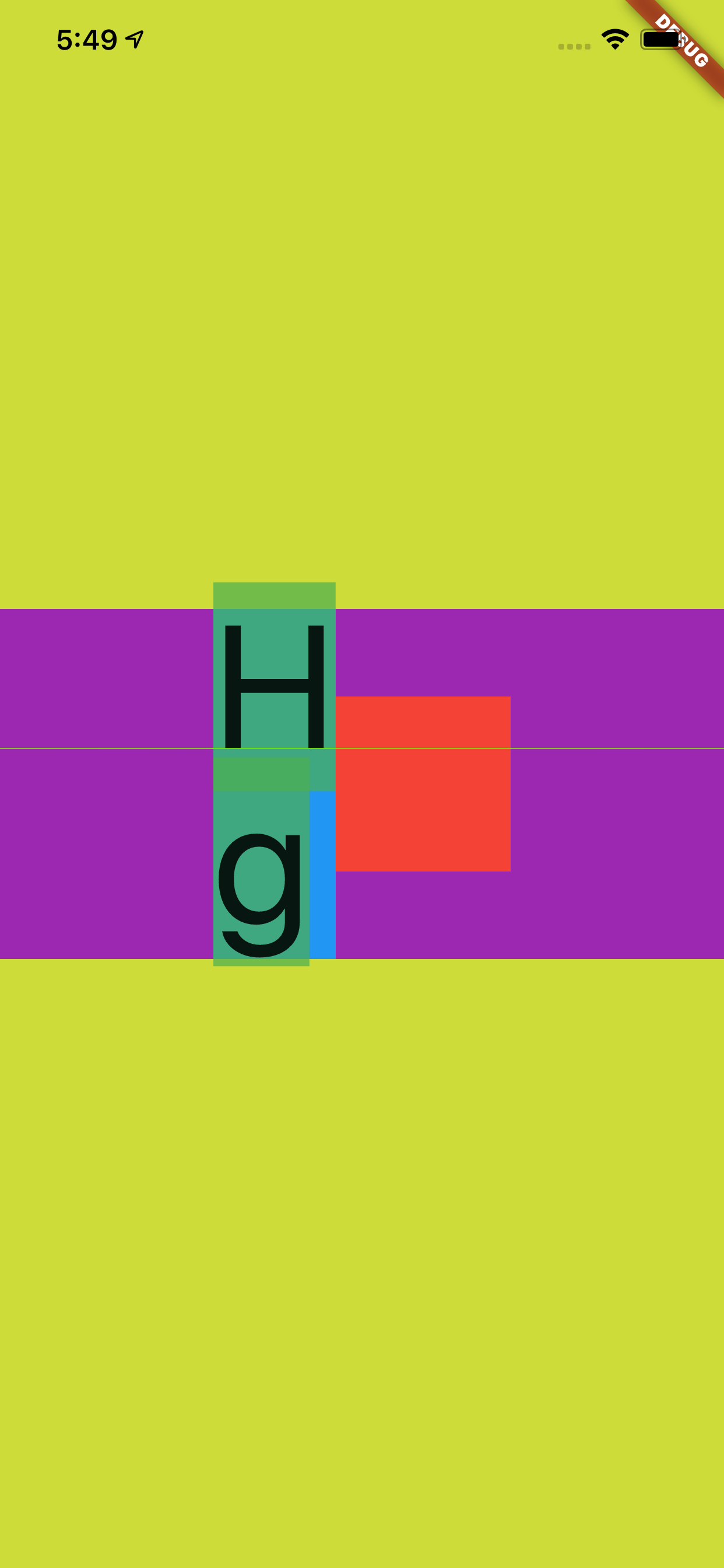
|
|||
|
|
|
|||
|
|
### 四、TextBaseline
|
|||
|
|
|
|||
|
|
最后再介绍一个属性 :`TextStyle` 的 `TextBaseline`,因为这个属性一直让人产生“误解”。
|
|||
|
|
|
|||
|
|
关于 `TextBaseline` 有两个属性,分别是 `alphabetic` 和 ` ideographic` ,为了更方便解释他们的效果,如下代码所示,我们通过 `CustomPaint` 把不同的基线位置绘制出来。
|
|||
|
|
|
|||
|
|
```
|
|||
|
|
|
|||
|
|
@override
|
|||
|
|
Widget build(BuildContext context) {
|
|||
|
|
return Scaffold(
|
|||
|
|
backgroundColor: Colors.black,
|
|||
|
|
body: Container(
|
|||
|
|
color: Colors.lime,
|
|||
|
|
alignment: Alignment.center,
|
|||
|
|
child: Container(
|
|||
|
|
alignment: Alignment.center,
|
|||
|
|
child: Container(
|
|||
|
|
height: 200,
|
|||
|
|
width: 400,
|
|||
|
|
color: Colors.purple,
|
|||
|
|
child: CustomPaint(
|
|||
|
|
painter: Text2Painter(),
|
|||
|
|
),
|
|||
|
|
)
|
|||
|
|
|
|||
|
|
),
|
|||
|
|
),
|
|||
|
|
);
|
|||
|
|
}
|
|||
|
|
|
|||
|
|
class Text2Painter extends CustomPainter {
|
|||
|
|
@override
|
|||
|
|
void paint(Canvas canvas, Size size) {
|
|||
|
|
var baseLine = TextBaseline.alphabetic;
|
|||
|
|
//var baseLine = TextBaseline.ideographic;
|
|||
|
|
|
|||
|
|
final textStyle =
|
|||
|
|
TextStyle(color: Colors.white, fontSize: 100, textBaseline: baseLine);
|
|||
|
|
final textSpan = TextSpan(
|
|||
|
|
text: 'My文字',
|
|||
|
|
style: textStyle,
|
|||
|
|
);
|
|||
|
|
final textPainter = TextPainter(
|
|||
|
|
text: textSpan,
|
|||
|
|
textDirection: TextDirection.ltr,
|
|||
|
|
);
|
|||
|
|
textPainter.layout(
|
|||
|
|
minWidth: 0,
|
|||
|
|
maxWidth: size.width,
|
|||
|
|
);
|
|||
|
|
|
|||
|
|
final left = 0.0;
|
|||
|
|
final top = 0.0;
|
|||
|
|
final right = textPainter.width;
|
|||
|
|
final bottom = textPainter.height;
|
|||
|
|
final rect = Rect.fromLTRB(left, top, right, bottom);
|
|||
|
|
final paint = Paint()
|
|||
|
|
..color = Colors.red
|
|||
|
|
..style = PaintingStyle.stroke
|
|||
|
|
..strokeWidth = 1;
|
|||
|
|
canvas.drawRect(rect, paint);
|
|||
|
|
|
|||
|
|
// draw the baseline
|
|||
|
|
final distanceToBaseline =
|
|||
|
|
textPainter.computeDistanceToActualBaseline(baseLine);
|
|||
|
|
|
|||
|
|
canvas.drawLine(
|
|||
|
|
Offset(0, distanceToBaseline),
|
|||
|
|
Offset(textPainter.width, distanceToBaseline),
|
|||
|
|
paint..color = Colors.blue..strokeWidth = 5,
|
|||
|
|
);
|
|||
|
|
|
|||
|
|
// draw the text
|
|||
|
|
final offset = Offset(0, 0);
|
|||
|
|
textPainter.paint(canvas, offset);
|
|||
|
|
}
|
|||
|
|
|
|||
|
|
@override
|
|||
|
|
bool shouldRepaint(CustomPainter oldDelegate) => true;
|
|||
|
|
}
|
|||
|
|
```
|
|||
|
|
|
|||
|
|
如下图所示,蓝色的线就是 baseLine,从效果可以直观看到不同 baseLine 下对齐的位置应该在哪里。
|
|||
|
|
|
|||
|
|
|
|||
|
|
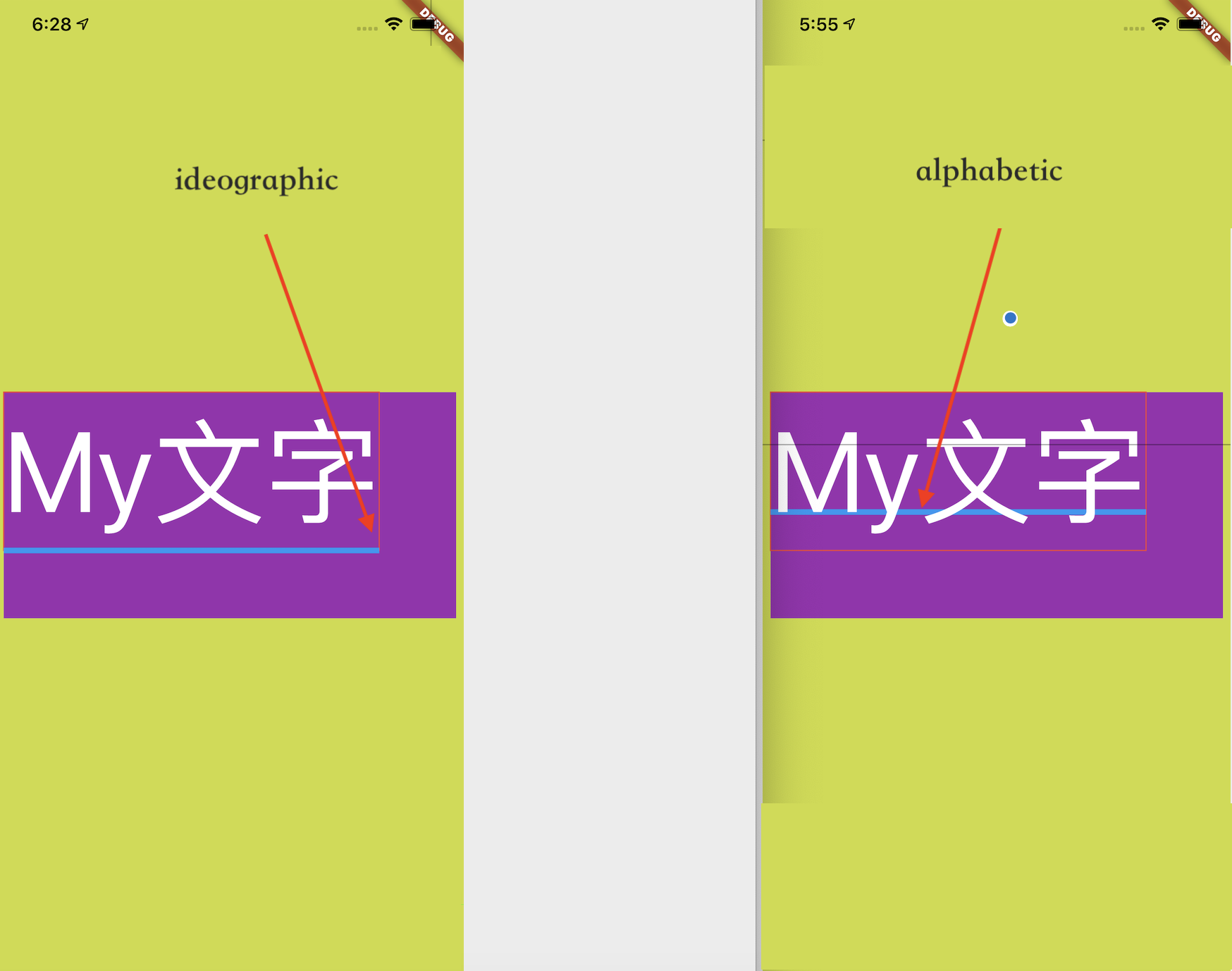
|
|||
|
|
|
|||
|
|
但是事实上 baseLine 的作用并不会直接影响 `TextStyle` 中文本的对齐方式,Flutter 中默认显示的文本只会通过 `TextBaseline.alphabetic` 对齐的,如下图所示官方人员也对这个问题有过描述 [#47512](https://github.com/flutter/flutter/issues/47512#issuecomment-568007371)。
|
|||
|
|
|
|||
|
|
|
|||
|
|
|
|||
|
|
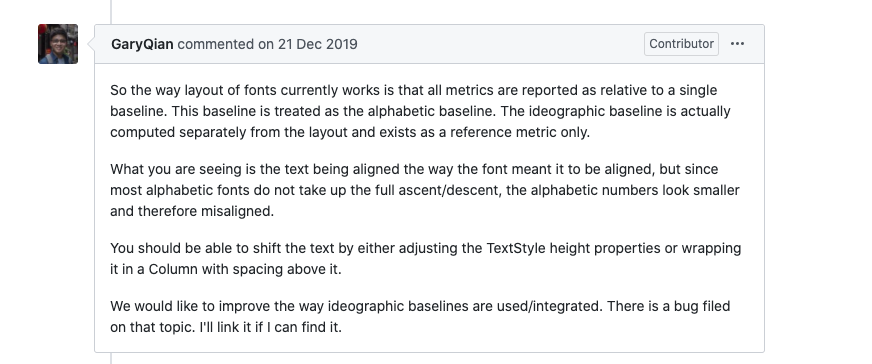
|
|||
|
|
|
|||
|
|
> 这也是为什么要用 `CustomPaint` 展示的原因,因为用默认 `Text` 展示不出来。
|
|||
|
|
|
|||
|
|
举个典型的例子,如下代码所示,虽然在 `Row` 和 `Text` 上都是用了 `ideographic` ,但是其实并没有达到我们想要的效果。
|
|||
|
|
|
|||
|
|
```
|
|||
|
|
@override
|
|||
|
|
Widget build(BuildContext context) {
|
|||
|
|
return Scaffold(
|
|||
|
|
backgroundColor: Colors.black,
|
|||
|
|
body: Container(
|
|||
|
|
color: Colors.lime,
|
|||
|
|
alignment: Alignment.center,
|
|||
|
|
child: Container(
|
|||
|
|
alignment: Alignment.center,
|
|||
|
|
child: Row(
|
|||
|
|
crossAxisAlignment: CrossAxisAlignment.baseline,
|
|||
|
|
textBaseline: TextBaseline.ideographic,
|
|||
|
|
mainAxisSize: MainAxisSize.max,
|
|||
|
|
children: [
|
|||
|
|
Text(
|
|||
|
|
'我是中文',
|
|||
|
|
style: TextStyle(
|
|||
|
|
fontSize: 55,
|
|||
|
|
textBaseline: TextBaseline.ideographic,
|
|||
|
|
),
|
|||
|
|
),
|
|||
|
|
Spacer(),
|
|||
|
|
Text('123y56',
|
|||
|
|
style: TextStyle(
|
|||
|
|
fontSize: 55,
|
|||
|
|
textBaseline: TextBaseline.ideographic,
|
|||
|
|
)),
|
|||
|
|
])),
|
|||
|
|
),
|
|||
|
|
);
|
|||
|
|
}
|
|||
|
|
```
|
|||
|
|
|
|||
|
|
> 关键就算 `Row` 设置了 `center` ,这段文本看起来还是不是特别“对齐”。
|
|||
|
|
|
|||
|
|
|
|||
|
|

|
|||
|
|
|
|||
|
|
|
|||
|
|
|
|||
|
|
自从,关于 Flutter 中的字体相关的“冷”知识介绍完了,不知道你“无用”的知识有没有增多呢?
|
|||
|
|
|
|||
|
|
|
|||
|
|
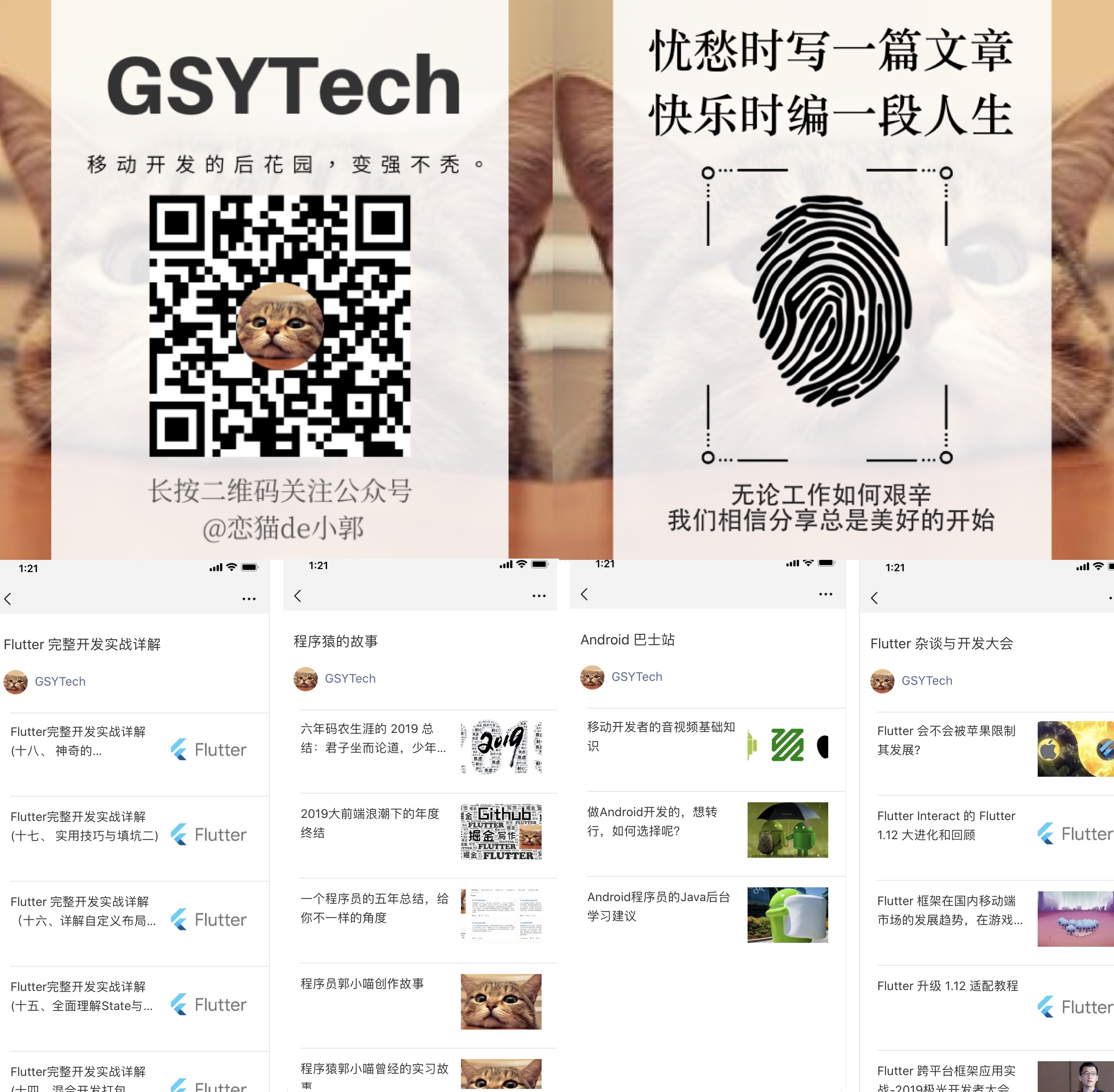
|